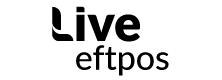Before the end of the month, all Live eftpos and Live eftpos black devices will be able to accept UnionPay International (UPI) cards.
Who is UnionPay?
China UnionPay is a bank card organisation founded in China. UnionPay International, is the international subsidiary.
UPI cards can be used in 168 countries and regions around the world, making it the third-largest payment network by value of transactions processed, behind Visa and MasterCard.
According to the latest transaction data released in February of this year, the transaction volume for UnionPay grew by 28.8% year-on-year to USD 14.95 trillion. At the end of 2017, UnionPay acceptance covered 51 million merchants outside of China1.
Why UnionPay is good for your business
Accepting UPI cards on your Live eftpos device will help your business access the 1.4 million Chinese tourists that visit Australia every year.
The number of Chinese tourists travelling internationally has sky rocketed due to the rapid development of the Chinese economy and a relaxation of travel rules. Ten years ago, Chinese tourists accounted for less than 5% of global spending. That figure is now almost 25%.
As part of the terminal update process, Live eftpos merchants will be provided with UnionPay stickers to be placed for your customers to see. Recent research shows that Chinese tourists are 20 times more likely to enter a business if they have a UnionPay logo displayed2.
For Sydney based merchants, the Chinese Lunar New Year celebrations in February represent a huge opportunity, with Chinese tourists expected to spend over $500 million over the celebratory period alone.
How to install UnionPay on your device
In a few weeks we will confirm a date for UnionPay to be installed on your device. The installation process is:
- Your device will auto-settle as usual and the settlement will print
- Your device will switch over to the payment application saying “TMS Upload”. It will then display a message saying “processing now, please wait”
- ‘TMS Download Start’ will show on the screen
- It will then switch over to a screen saying “SYNCHRONISING”. Two blue bars on the screen to will show progress.
- When the synchronisation process is complete, your device will restart and install UnionPay. This process will take around 2-3 minutes
- Finally, your device will restart a couple of times and on the last restart it will print a “TMS Download Successful” receipt.
- The full download and installation process will take around 15 minutes.
From there you will be able to accept UnionPay transactions immediately!
Case study: Advieh
20/07/2020
Case study: Bluebonnet BBQ
12/02/2019
Case study: Luxury Coast to Coast
12/02/2019
test
17/08/2018
Product update: Receipt redesign
08/05/2018
Upgrade your holiday in 2018
10/01/2018
Priority support with Live eftpos black
09/01/2018